Posts tagged "compiling":
How to gem install rlua on OSX/homebrew
If you want to use rlua, you need to have Lua installed. However, OSX does not come with Lua preinstalled, so you install it using
#+begin src sh brew install lua #endsrc
Oh, would it be nice if everyone agreed on how to install stuff like this. Case in point, homebrew installs liblua (quite reasonable) in /usr/local/lib/liblua.[5.1[.4]].dylib
rlua however expects it to be called liblua5.1.dylib (notice the missing .).
Similarly, the headers are installed plainly into /usr/local/include, whereas rlua expects them to be in a folder called lua5.1.
Hence, here is how you get rlua to install:
ln -s /usr/local/Cellar/lua/5.1.4/lib/liblua.5.1.4.dylib /usr/local/lib/liblua5.1.dylib
ln -s /usr/local/Cellar/lua/5.1.4/include/ /usr/local/include/lua5.1
Not exactly a beautiful solution, but it works.
Compiling Scipy and Matplotlib again
Well, it's compile time again. Once again, I need to install scipy and matplotlib using homebrew and pip on Lion.
It seems things have improved since I tried to compile last time! Well, it still does not work out of the box, but at least now it can be done without compiling by hand:
(remember to brew install pkg-config gfortran first)
pip install -e git+https://github.com/scipy/scipy#egg=scipy-dev pip install -e git+https://github.com/matplotlib/matplotlib#egg=matplotlib
I must say, this is still a mess. But at least, it is getting less bad.
Compiling Scipy and Matplotlib using pip on Lion
So I upgraded to Lion. Predictably, some things went wrong. This time, the main thing that bit me was that for some reason, pip stopped working. After a bit of messing around with brew, pip and easy_install, I found out it was almost entirely my own fault. I messed up my PATH.
In the meantime, I had uninstalled all of brew's Python, so I had to reinstall. For me, that entails Python, Numpy, Scipy and Matplotlib. Only this time, Scipy would not build. Some obscure error in some veclib_cabi_c.c would report errors. A quick round of googling reveals:
In order to get Scipy to compile, you need to insert #include <complex.h> in
./scipy/lib/blas/fblaswrap_veclib_c.c.src
./scipy/linalg/src/fblaswrap_veclib_c.c
./scipy/sparse/linalg/eigen/arpack/ARPACK/FWRAPPERS/veclib_cabi_c.c
That done, Scipy compiles perfectly fine.
But, that is not enough yet. As this blogpost outlines, Matplotlib is not currently compatible with libpng 1.5, which ships with Lion. Fortunately, this is already fixed in the most recent source on the Matplotlib repo, so you just have to checkout that:
pip install -e git+https://github.com/matplotlib/matplotlib.git#egg=matplotlib
By doing that, Matplotlib should install just fine.
Seriously though, these PyPi repos are in a very sorry state. Every time I install one of these packages, I have to jump through hoops and spend hours debugging packages that really should work right out of the box. After all, brew, rvm and gem can do it just fine. Why is pip such a horrible mess?
Installing Pygame using Homebrew
So I want to do audio development on the Mac without using Matlab. An alternative to Matlab is Python, or rather, Numpy, Scipy and Matplotlib. They are awesome for working with audio data. What they don't do however is playing back audio. There are several packages out there that would afford audio playback. If you are serious about this though, you not only want audio playback, you want asynchronous audio playback. That is, you want to send some audio data to the sound card and continue with your program without waiting for the audio to finish playing. This allows continuous audio playback of computer-generated sound.
Pygame is one package that allows this. (I will submit a patch to Pyaudio soon that will enable it there, too). There are pre-built binaries on the Pygame website that you can install easily. But then there would be no easy way to uninstall them, so what I would rather want is to install Pygame using package managers that allow easy updating and uninstallation. My tool of choice on the Mac is of course Homebrew.
Note that although I am mostly interested in audio playback, this post will detail the installation of all modules of Pygame, not just pygame.mixer.
Homebrew won't install Pygame, but it will install all the prerequisites for Pygame. So, let's do that.
brew install sdl, sdl_mixer, sdl_ttf, libpng, jpeg, sdl_image, portmidi
This will install most packages for you. Note that libpng is also available as a system library, so it is installed keg_only, that is, without linking it in your path. We will need to compile against it though, so the next step is
brew link libpng
Now there is still one package missing, smpeg. Sadly, smpeg does not install its headers, so you can't compile against it. To fix that, type
brew edit smpeg
and add the following line just above the two end at the end of the file
include.install Dir["*.h"]
Then save the file. (I submitted a bug to have this fixed, so you might not need to do this when you read this). Now you can install smpeg with the usual
brew install smpeg
and you will get the headers, too. Isn't Homebrew great?
Now that all the prerequisites are met, lets look at Pygame itself. This is rather more difficult, as it will not build properly against Homebrew libraries on its own. First, download the source package of Pygame from the [official website](http://www.pygame.org/download.shtml). Unpack it to some directory.
Now open a terminal and navigate to that directory. Me, I like [iTerm](http://iterm.sourceforge.net/), but Terminal.app will do just fine, too. In there, run python config.py to create an initial setup file.
At this point, the setup file is mostly useless since config.py failed to find any homebrew-installed library. It is also strangely garbled, so there is some manual labor to do. Open the file Setup (no extension) in your favourite text editor. After the first comment block, you will see a line that looks like this
SDL = -I/NEED_INC_PATH_FIX -L/NEED_LIB_PATH_FIX -lSDL
Obviously, this is lacking the paths to the SDL library. If you installed Homebrew to its default directory, this will be in /usr/local…. Hence, change this line to
SDL = -I/usr/local/include/SDL -L/usr/local/lib -lSDL
The next lines are strangely garbled. They say, for example
FONT = -lS -lD -lL -l_ -lt -lt -lf
Where they actually should say
FONT = -lSDL_ttf
Instead of having one -l and then the library name SDL_ttf, they put -l in front of every single letter of the name. This is strange, and certainly wrong. So, correct it for FONT, IMAGE, MIXER and SMPEG.
Note that I did not tell you to do this for PORTTIME, too. Actually, PORTTIME is already correctly linked in PORTMIDI, so you don't need that at all any more. Just delete or comment the PORTTIME line.
Now that all the dependencies are corrected, lets enable the features. A few lines further down, there will be a block of lines, where most lines begin with a # except for the ones beginning with _numericsurfarray… and _camera…, These are the different features of Pygame: The ones with the # are disabled, the other two are enabled.
With all the stuff we installed earlier, you can now enable all features (remove the # in front of imageext…, font…, mixer…, mixer_music…, _minericsndarray…, movie…, scrap… and pypm…).
Remember we disabled PORTTIME a while ago? Right, so we have to remove that dependency: In the line starting with pypm…, delete the part that says $(PORTTIME). Great. That was easy, right? Now save that file and go back to the Terminal.
We are now going to compile and install Pygame. The nice thing is, even though we are installing it manually, it will go in the right directories and it will be registered with pip or easy_install, so you can just invoke them if you want to uninstall it later by typing pip uninstall pygame. This is something I love about Python!
Alright, now without further ado, install Pygame by typing
python setup.py install
Great! That's it! Everything should work now!
Installing Python/Numpy/Scipy/Matplotlib on OSX
For numerical analysis and signal processing prototyping, you would use Matlab. However, Matlab has some downsides that might make it unsuitable for your project. It might be too expensive. You might be a snobbish programmer that can't stand less-than-elegant programming languages. I certainly am.
So, you look for alternatives. You could take Octave, which is free, but that would not solve that ugly-code issue. You could take any scripting language you fancy, but Ruby, Perl and Python are too slow to do serious number crunching.
Then, you stumble upon that Python package called Numpy, which seems to be nearly as fast as Matlab when it comes to matrix processing and linear algebra. You then discover SciPy, which would add all that signal processing prowess of Matlab (do quick transformations, random numbers, statistics) to your toolbox. Last but not least, you need plotting. That would be Matplotlib then, which provides quick plotting facilities in Python.
And the best thing is, these three systems work really well together. They seem to be the perfect replacement for Matlab that could even be superiour to it in many regards.
Next up, you need to install all that stuff. If you are like me, you naturally want to do all that on a Mac. Also, you kind of dislike all these installer-thingies, which install stuff to unknown places and are nigh impossible to uninstall or update cleanly. Even though, you could of course just go to the individual websites, download Python, Numpy, SciPy and Matplotlib, run them installers, and be done. You would save yourself a lot of trouble that way.
But since you allegedly are like me, you instead fire up brew and try to install all that stuff using that. Again, you could use MacPorts or Fink instead, but you probably had some bad experiences with them and you generally love the hackishness of Homebrew, so this is your natural first try.
So you set about this, you believe in packet managers and trust them to take care of every obstacle that might be lying in your way. First of all, install the latest developer tools from developer.apple.com. You might need to register (for free) to get them. Also, you need to install Homebrew.
To cut this short, here is what you need to get that Python running:
brew install python
This one should be obvious. At the time of writing, it will install Python 2.7.1. You could take Python 3, but matplotlib is not compatible to it, so you kind of have to stick with 2.7.1 instead.
You also need to put /usr/local/bin and /usr/local/sbin in the beginning of your path to make sure the new Python gets loaded instead of the pre-installed one. You do that by writing
export PATH=/usr/local/bin:/usr/local/sbin:$PATH
in your \~/.bash_profile. (Create it if its not there–it is just a simple text file).
Now, if you type python --version, you should get Python 2.7.1 as a response.
Alright, next up, install the python package manager:
brew install distribute
brew install pip
This will come preconfigured for your newly installed Python. In an ideal world, this should be all. The world being as it is, the pip package of Matplotlib is severely broken and has one other unstated dependency:
brew install pkg-config
Also, SciPy is using some FORTRAN sources, so you need a fortran compiler:
brew install gfortran
Alright. That was enough. Now on to pip. With all these dependencies cleared, pip should be able to download Numpy and Scipy without trouble:
pip install numpy
pip install scipy
Matplotlib, on the other hand, is more difficult to install. You see, pip is looking at the Python package repository PyPi for each package. PyPi then provides a URL. Pip then scans that website for links to suitable package files. But, Sourceforge changed its links a while ago, so pip gets confused and will download an outdated version. Sourceforge says, its new links are way better and no way we will change them back; Pip says, well, if Sourceforge can't provide proper links, that's not our problem. Oh My. Silly children.
So we have to do this manually:
pip install -f http://sourceforge.net/projects/matplotlib/files/matplotlib/matplotlib-1.0.1/matplotlib-1.0.1.tar.gz matplotlib
That URL comes straight from Sourceforge. Look for the latest version of Matplotlib, search for the download link to the source distribution (*.tar.gz), copy that link and strip any trailing '/download'.
UPDATE:
It seems the matplotlib package was updated in the meantime, so you can just run pip install matplotlib now.
This should now download and install matplotlib.
Thank you for reading.
Debugging und GCC auf Windows
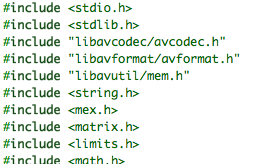
So, jetzt habe ich mein Mex-File zum Einlesen beliebiger Audiodateien endlich lauffähig auf Windows und Mac. Leider werde ich nicht dafür bezahlt, auch noch eine Linux-Version zu bauen, aber falls Interesse besteht, versuche ich mich vielleicht einmal daran.
The State of The Union: Kleine Dateien einlesen, kein Problem. Exotische Formate einlesen, kein Problem. Metadaten auslesen, kein Problem. Dateigröße, Bitrate und Samplerate auslesen, ein kleines Problem, da diese Parameter bei komprimierten Formaten nicht unbedingt fest stehen. Große Dateien einlösen, auf dem Mac kein Problem, auf Windows… nun ja, es dauert. Eine WAV-Datei von 5:30 min einzulesen, dauert mit Windows momentan ca. eine Stunde. Das kann nicht sein, in der Zeit habe ich die Datei dem Programm vorgelesen, wenn es sein muss.
Also, was ist da faul? Jetzt heißt es debuggen: GDB ist mein Freund, aber leider spreche ich seine Sprache nicht, also Oldschool-Debugging mit printf() (bzw. mexPrintf(); Aber da `#define printf mexPrintf` ist das das selbe). Blöd nur, dass Matlab selbst entscheidet, wann es meine Printfs auf den Bildschirm schreibt und es sich dazu entschlossen hat, dies immer erst nach dem Ausführen der Datei, also erst nachdem es bereits eine Stunde gearbeitet hat, zu tun. Einiges Hirnen später konnte ich Matlab endlich über eine Kombination aus Typecasts, sprintf und mexWarnMsgTxt dazu überreden, wenigstens sporadisch ein paar Informationen herauszugeben.
Das Ergebnis:
- Die Datei funktioniert tadellos, ist nur ein wenig langsam (s.o.)
- Wer ist schuld? Realloc ist schuld!
Das kam überraschend! Offenbar ist realloc auf dem Mac um mehrere Größenordnungen performanter als auf MinGW/Windows, denn die selbe Anwendung, die auf dem Mac ca. eine Sekunde braucht, braucht auf Windows eine Stunde! Und das allein wegen realloc! (Eigentlich: eine halbe Stunde wegen realloc, der Rest ist der Tatsache geschuldet, dass Windows in einer VM läuft)
Bei WAV-Dateien werden immer 2048 Samples an einem Stück ausgelesen. Danach verwende ich ein realloc, um meinen haupt-Speicherpuffer um diese Größe zu vergrößern und kopiere die neuen Daten dort hinein. Bei meinen 5:30 min macht das bei einer Samplerate von 44100 kHz und zwei Kanälen ca. 15000 Aufrufe von realloc. Komprimierte Datenformate haben üblicherweise kleinere Frames und damit noch einmal wesentlich mehr realloc-Aufrufe. Der Plan ist also, jetzt statt häufiger, kleiner realloc-Aufrufe, seltenere, größere Aufrufe zu machen. Zeit für ein paar Experimente:
| realloc()-Größe | realloc()-Aufrufe | benötigte Zeit |
| 211 = 2048 | 15000 | ~1 h |
| 216 = 65536 | 470 | ~2 min |
| 217 = 131072 | 240 | ~1 min |
| 218 = 262144 | 120 | 30 s |
| 219 = 524288 | 60 | 18 s |
| 220 = 1048576 | 30 | 10.5 s |
| 221 = 2097152 | 15 | 7.3 s |
| 222 = 4194304 | 7 | 5.1 s |
| 223 = 8388608 | 3 | 4.2 s |
Das Spannende ist: Ich ändere durch meine Methodik praktisch nichts außer der Anzahl und Größe der realloc-Aufrufe, aber man erkennt einen eindeutigen Zusammenhang zwischen Performance und Anzahl der Aufrufe, ergo ist realloc der alleinige Schuldige für mein Performanceproblem auf Windows.
An dieser Stelle fiel mir ein, dass ich bereits an früherer Stelle einmal die gesamte Länge des Audio-Streams anhand der Metadaten geschätzt hatte. Durch eine somit vorgenommene Prä-Allokation des gesamten Speichers lässt sie die Laufzeit weiter auf 2.2 s drücken. Das ist immernoch nicht einmal halb so schnell wie auf OSX (0.9 s), aber das mag auch an der virtuellen Maschine liegen.
Mehr als diesen anecdotal Evidence kann ich nicht anbieten, aber ich bin mir sicher, dass ich ab jetzt die Finger von inkrementiellen Speichervergrößerungen auf MinGW/Windows lassen werde. Ist das in MSVC ähnlich schlimm, oder habe ich da etwa einen Bug entdeckt?
Kompilieren auf Windows

Seit einigen Wochen arbeite ich an einem kleinen Projekt: Eine Matlab-Funktion, die, ähnlich wie die standard-Funktion wavread(), Audiodateien einlesen kann. Aber nicht irgendwelche Audiofiles, sondern ALLE MÖGLICHEN Audiofiles. Wie geht das? Jeder kennt VLC, den Video-Player, der so ziemlich jedes Video öffnen kann, das man ihm vorsetzt, selbst wenn man überhaupt keine Codecs installiert hat. VLC basiert auf FFmpeg, einem Open-Source Programm, welches Funktionen bereit stellt, um eben alle möglichen Mediendaten zu öffnen.
Und da FFmpeg freie Software ist, kann man sie auch für andere Dinge verwenden, etwa, um mit Matlab Audiodateien zu öffnen. Fehlt noch eine Verbindung zwischen Matlab und den FFmpeg-C-Bibliotheken, und die gibt es in Form von Mex, der C-Schnittstelle von Matlab. Feine Sache, zwar hat es eine Weile gedauert, bis ich mich in libavformat und libavcodec eingearbeitet hatte (die beiden wichtigsten FFmpeg-Bibliotheken), aber im Endeffekt lief das alles sehr schmerzfrei – und das, obwohl ich bisher Mex-Kompilieren mit Matlab immer als eine grausige Beschäftigung in Erinnerung hatte, gespickt von kryptischen Kompiler-Fehlern und hässlichen Notlösungen.
Bumms, Zack, kaum hatte ich mich versehen, hatte ich ein lauffähiges, tadellos funktionierendes Mex-File auf meinem Mac liegen. Damit hatte ich nicht gerechnet. Also sofort die momentane Euphorie ausnutzen und weiter zu Schritt 2, das Ganze nochmal auf Windows. Meine Probleme, Windows so einzurichten, dass ich endlich Kompilieren kann, hatte ich ja schon berichtet. Ich hatte also Visual Studio 2005 installiert, um Matlab zufrieden zu stellen und einen anständigen Kompiler auf dem System zu haben. Aber war ja klar, MSVC macht wieder sein eigenes Ding und nichts ist mit Standardkonformität und Trallalla: Keine C99-Unterstützung, also keine Variablendeklarationen mitten im Code und keine stdint.h oder inttype.h. Ein Glück, es gibt wieder ein wenig mehr Free Software, die wenigstens letztere Lücke schließt. Dennoch; Ich bekomme mein mex-File nicht zum Laufen. Es ist wie verflucht, kaum setze ich mich an eine Windows-Maschine zum Programmieren, fällt meine Produktivität auf das Niveau eines Backsteins.
Enter gnumex, noch ein weiteres Stück FOSS, das es ermöglicht, GCC als Mex-Kompiler zu verwenden, AUF WINDOWS. Um die Dinge zu vereinfachen, verwendete ich die MinGW-Variante und kaum war diese Hürde genommen… lief alles. Einfach so. Wahrscheinlich bin ich ein Dickschädel und habe einfach nicht die Geistesschärfe, mit Windows-Kompilern zu arbeiten, aber mir scheint, alles was ich diesbezüglich anfasse und das nicht GCC heißt ist zum Scheitern verurteilt. Ein Glück, dass es die vielen klugen Jungen und Mädchen gibt, die so wunderbare freie Software schreiben, die mir das Leben so viel einfacher macht!
Eine Fortsetzung kommt noch…
Vom Sinn und Unsinn, ein Cross-Platform-Compiling-Matlab-System aufzubauen
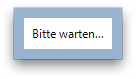
Mal wieder: Ich schreibe ein Stück Software für meinen Nebenjob bei meinem Signalverarbeitung-Prof. Diesmal geht es darum, beliebige Audio-Files in Matlab einlesen zu können. Perfekt geeignet ist dafür die selbe Bibliothek, die auch von VLC verwendet wird, libavcodec/libavformat. Das ist eine normale C-Bibliothek, es braucht also nur noch ein kleines mex-File, um ihre Funktionalität für Matlab zur Verfügung zu stellen. Klappt auch wunderbar. Auf dem Mac.
Schritt zwei ist dann, das Ganze auf Windows und Linux zum Laufen zu bringen. Eigentlich kein Problem, denn ich habe keine wilden Dinge getan und die Libraries selbst sind wunderbar Cross-Platform, es gibt sie sogar schon vorkompiliert für praktisch jedes denkbare Betriebssystem.
Also, was brauche ich? Zwei Dinge: Matlab und einen C-Compiler (der mitgelieferte LLC-Compiler macht mein Hirn bluten). Matlab zu installieren ist meiner Erfahrung nach schmerzhaft. Bigtime. Nicht, weil Matlab schwer zu installieren wäre, sondern, weil Mathworks nur zwei Installationen pro Schachtel erlaubt, was für meine drei Betriebssysteme zu gewissen Problemen führt. Außerdem müsste ich meine eine Lizenz erst für die Windows-installation umschreiben lassen, und… ach, Schmerzen. Offenbar habe ich die Jungs dort aber schon derart häufig mit Lizenzanfragen genervt, dass sie mich einfach als hoffnungslos aufgegeben haben, denn dieses Mal musste ich keine neue Lizenz erstellen lassen, sondern einfach installieren, Passwort eingeben, und los. Mein Account meldet jetzt, dass ich fünf gleichzeitige Installationen hätte (von zwei erlaubten). Mir solls Recht sein.
Außerdem: ein aktuelles Linux muss her. VMWare sei Dank, lauert im Linux-Installieren nicht mehr der Schrecken, im Zweifelsfall den kompletten Festplatteninhalt zu verlieren, sondern nur noch, an akuter Progressbar-itis zu ersticken. War ja klar, dass Autoupdate sich diesen Nachmittag aussucht, um meine Ubuntu-VM hoffnungslos zu zerstören. Also, neues Ubuntu heruntergeladen, neu installiert, neu Updates aufgespielt, zwei Stunden Lifetime verloren. Immerhin: es hat fehlerfrei funktioniert, das ist was Neues. Matlab hinterher, VMWare Tools dazu, fertig ist die Development-Kiste. Jetzt fehlt nur noch eine Verbindung zu meinem Development-Verzeichnis, damit ich auf meine Dateien zugreifen kann. Fehlanzeige. Dukommsthiernichrein. Na Toll.
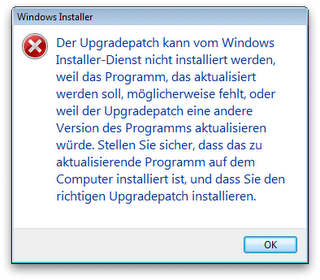
Also weiter zu Windows. Frühere Versuche ergaben bereits, dass ich Matlab nicht dazu bewegen kann, (a) GCC als Compiler zu nehmen oder (b) das bereits installierte Microsoft Visual Studio C++ .Net Professional Directors Cut Special Edition 2008 Ultimate zu verwenden. Nähere Nachforschungen zeigen: Zu neu, Kennternich. Geht nur bis MSVC Jahrgang 2005. Also: Neues MSVC deinstallieren, Altes installieren. ich freue mich immer darauf, MSVC zu deinstallieren, denn es besteht lediglich aus kompakten 12 Programmen, die sich zwar alle auf einem Haufen Installieren- jedoch nicht De-Installieren lassen. Immerhin ist es dank MSDNAA-Membership nicht schwer, an die alten Versionen heranzukommen. Und klar, die Systemsteuerung lässt einen auch immer nur ein Programm auf einmal deinstallieren. Multitasking ist nicht. Dank Syncplicity kann Windows die Zwischenzeit immerhin dazu verwenden, all meine Development-Files auf den Rechner zu laden. Yay! Das Schöne an Fortschrittsbalken ist ja, sie zeigen Fortschritt. Damit haben sie einen klaren Vorteil gegenüber etwa Dachbalken oder den Bittewartenpunktpunktpunkt-Balken, die die Microsoft SQL Server 2008-Deinstallation stolz herumzeigt. Die fühlt sich wohl sehr wichtig, denn sie rödelt eine starke halbe Stunde im Bitte-Warten-Modus herum. So mag ich Deinstallationen.
To be continued…
